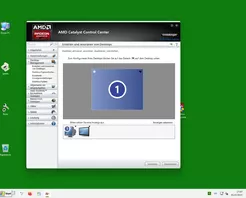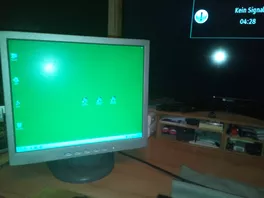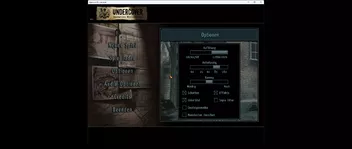Ich hab noch einen anderen Weg gefunden:
Wenn du das Video hörst, Windows-Key oder Windows-Key + TAB benutzen.
Aber da deine Grafikkarte offensichtlich Schwierigkeiten mit OpenGL hat, wird das alles wahrscheinlich nicht viel bringen.
Bist du dir sicher, dass du die neuesten Grafiktreiber drauf hast?
VGA Monitor angeschlossen ohne Adapter,die Grafikkarte hatte noch einen VGA Anschluss.
1280x1024 Auflösung,2.Bildschirm hab ich de-aktiviert.
Keine Veränderung,aber jetzt weiss ich wenigstens definitiv,das es an Windows 11 liegt und bei mir das Spiel nicht laufen wird. ![]()